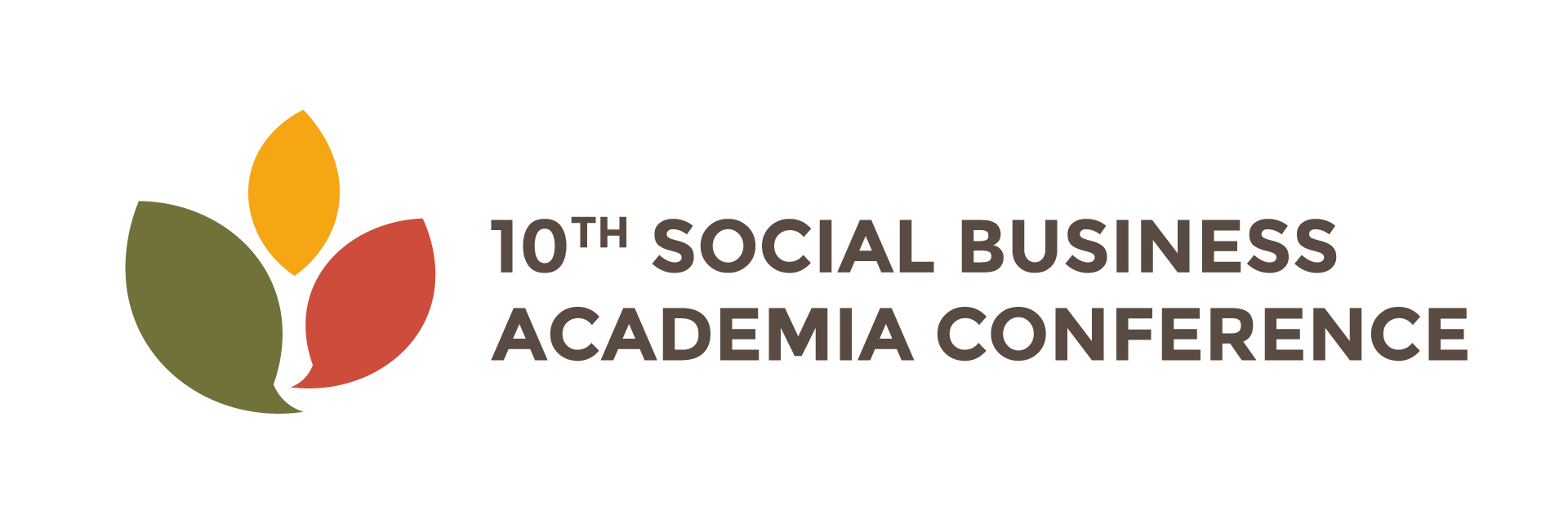Disclaimer
Online Conference Code of Conduct/Disclaimer
The 10th Social Business Academia Conference (SBAC2021) is a series of online conferences organized byYunus Centre. These are live video conferencing sessions, using third party platforms, namely Zoom. The content is LIVE, and hence is unmoderated, unfiltered, and unedited. It is conducted on the basis of trust and professionalism. The SBAC2021 cannot accept any responsibility for the performance of these platforms, and the internet links on which they depend. As these events are online, they may be vulnerable to hacking and abuse from outside parties, and we rely on the provider to ensure the security of their platform. The GSBS201 Summit cannot accept any responsibility for any damage or injury resulting from participating in the events, neither for and not limited to, exposure to indecent, inflammatory, offensive or racist content.
Any views expressed during the sessions by the speakers, moderators or participants are solely based upon personal opinion and should not be taken as professional advice. Furthermore, any opinions are expressly those of the participants and not necessarily the views of the GSBS2021 Summit. The SBAC2021takes all possible measures to advise participants beforehand, that they behave in a professional manner, and do not encourage or incite any prejudicial behaviour against individuals, communities, nations, governments, religions or cultures that may cause offence and hurt to others, or encouraging actions that break any laws. However, if this does occur, the SBAC2021 will intervene to prevent further occurrences, which could result in participants being restricted from further sessions. In serious cases, offending participants may be banned from all future online events.
Any person wishing to share content should ensure that they are not violating copyright. The SBAC2021 will not be held liable for any such breach. However, if copyright infringement occurs, the SBAC2021 will intervene to prevent further occurrences, which could result in participants being restricted from further sessions.
By registering to this event, you are agreeing to
(a) Yunus Centre (Organizer of the event) assumes no liability for the completeness, accuracy, usefulness, or fitness-for-purpose of the content of the information provided by the participants;
(b) the information provided by the participant will be used for the post event report and communication purposes only;
Help Desk and Troubleshooting
Initial Troubleshooting
Try refreshing your browser.
If you have more than one web browser available on your computer, try loading the event in an alternative browser.
Google Chrome is recommended where available.
I can’t hear anything
Please ensure that your speakers are switched on and turned up and your device audio is turned up. If you are using headphones, try unplugging these and checking if the audio resumes.
If you continue to have audio concerns, please consult support@yunuscentre.org.
I’m having video issues
The most common cause of playback issues such as stuttering or constant buffering is a poor internet connection.
If you are on a Wi-Fi connection, please try connecting to a hard-wired connection.
If the above does not solve the issue, please try tethering to, or streaming from, your mobile device. If this solves the issue then the concern lies with your connection.
If you continue to have video concerns, please consult support@yunuscentre.org.
Internet Browser
For best results we recommend using Google Chrome or Microsoft Edge. Please also check your organisation security policies to ensure pop outs are not blocked. Alternatively, the event website can be accessed on an android enabled tablet or iPad – or even a modern smartphone.
Sound/playback
If you can hear an echo or the live stream being played twice, this is usually the result of multiple tabs or windows being open. If the problem persists after closing the other tabs, please close the virtual platform window completely and restart in a new window.
Help Desk
If you have a question on the conference, whether related to content or the platform, please contact us via support@yunuscentre.org.
How to Watch a Session Live
To join the webinar, click the link that the host provided you or that you received in the confirmation page after you registered. If the host sent a registration confirmation email, the link can also be found there.
Alternatively:
- Locate the meeting ID/webinar ID from your registration email. It may appear at the end of the phone dial-in information, or it will be in the join link, just after https://zoom.us/w/
- Sign in to the Zoom Desktop Client or Mobile App.
- Click or tap Join a Meeting.
- Enter the webinar ID, and click Join or tap Join Meeting.
- If prompted, enter your name and email address, then click Join Webinar or tap Join.
If the host hasn’t started broadcasting the webinar, you’ll receive the following message: “Please wait for the host to start this meeting”.
If you receive a message showing the date and time of the webinar, check the date and start time of the webinar including the time zone. Make sure to join when the webinar starts.
Live Q&A
How to ask a speaker a question in Q&A
Please do not submit questions if you are watching the session on demand as the questions are not being monitored.
- Tap Ask a Question.
- Type your question into the Q&A box. …
- Tap the send button to send your question to the host.
- If the host replies via the Q&A, you will see a reply in the Q&A window.
- The host can also answer your question live (out loud).
Questions may be moderated by an event organiser.
Feedback
Once the conference has finished, we will send you an overall survey.
Networking with Other Attendees
While in a meeting, tap the screen to make the controls appear. Tap More, and then tap Chat. You can type your chat message and click Send, or if you want to change who it is being sent to, click the arrow next to Send to: and choose a different person or group of people.